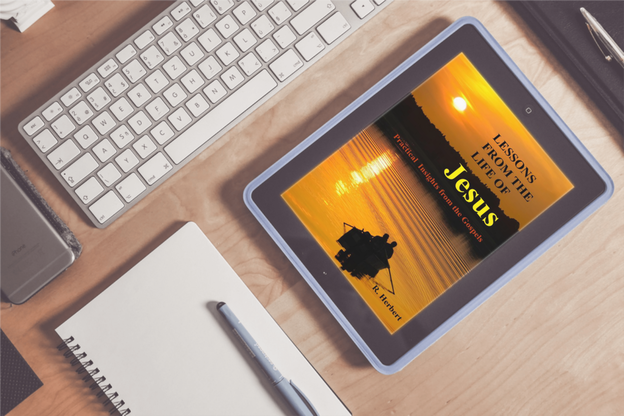HELP PAGE
HOW TO DOWNLOAD AND READ OUR E-BOOKS
On Your Computer: To download an e-book file from this site, simply click on the icon for the desired file on the download page. The file will download to your device’s download folder, from where you can move it to a documents or books folder of your choice for reading. PDF files may open directly on your screen when their download icon is clicked – in which case just save the file to your device using the “download” or “save page” options on the pdf screen.
On Your Tablet or Smart Phone:
Once you have the desired files on your device, you can transfer them to read on e-book reader (see FORMAT OPTIONS below) or you can read the files on your tablet or smart phone by installing and using a free e-book reader such as the Google Play Books app for Android, or the Apple Books app for iPhones. By far the simplest and best solution, however, is to download and use our Free Christian EBook Reader provided at no cost and with direct access to every book on this website. Simply click on the "Free App" tab at the top of this page for a description of the app and download instructions.
On Your Computer: To download an e-book file from this site, simply click on the icon for the desired file on the download page. The file will download to your device’s download folder, from where you can move it to a documents or books folder of your choice for reading. PDF files may open directly on your screen when their download icon is clicked – in which case just save the file to your device using the “download” or “save page” options on the pdf screen.
On Your Tablet or Smart Phone:
Once you have the desired files on your device, you can transfer them to read on e-book reader (see FORMAT OPTIONS below) or you can read the files on your tablet or smart phone by installing and using a free e-book reader such as the Google Play Books app for Android, or the Apple Books app for iPhones. By far the simplest and best solution, however, is to download and use our Free Christian EBook Reader provided at no cost and with direct access to every book on this website. Simply click on the "Free App" tab at the top of this page for a description of the app and download instructions.
FORMAT OPTIONS
PDF Format: Can be read on most computers and tablets. (Most web browsers can read this format – just click on the downloaded file or right click and open the file with a browser. If your computer does not have a browser with the ability to read PDF documents, you can download the free Adobe PDF Reader from Adobe.com.)
EPUB Format: Can be read on most e-book readers, and on internet browsers and smartphones. (Internet browsers may require an e-book add-on such as the free EPUBReader for Firefox, and smartphones may need a program such as the ones described above.
MOBI Format: Can be read on some older e-book readers. If your e-book reader uses .mobi files, follow its user's guide for uploading to the device.
MP3 Format: Can be played on any computer, tablet, or smart phone. Audio book files are much larger than other formats and range from 25-55MB.
PDF Format: Can be read on most computers and tablets. (Most web browsers can read this format – just click on the downloaded file or right click and open the file with a browser. If your computer does not have a browser with the ability to read PDF documents, you can download the free Adobe PDF Reader from Adobe.com.)
EPUB Format: Can be read on most e-book readers, and on internet browsers and smartphones. (Internet browsers may require an e-book add-on such as the free EPUBReader for Firefox, and smartphones may need a program such as the ones described above.
MOBI Format: Can be read on some older e-book readers. If your e-book reader uses .mobi files, follow its user's guide for uploading to the device.
MP3 Format: Can be played on any computer, tablet, or smart phone. Audio book files are much larger than other formats and range from 25-55MB.